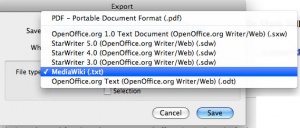Using Open Office: Difference between revisions
From Embryology
No edit summary |
|||
| Line 23: | Line 23: | ||
Note that if you have used the above process with a webpage, some links, both internal and external, may need to be edited to again work. | Note that if you have used the above process with a webpage, some links, both internal and external, may need to be edited to again work. | ||
{{Template:Footer}} | |||
Revision as of 08:29, 22 August 2009
Introduction
Open Office is a free office suite that has all the usual options of Wordprocessor, Spreadsheet, Presentation, Drawing etc.
The important option is that it allows exporting of documents into a Wiki format. These can then be opened and pasted into your project page.
Exporting the document
- Download the program Open Office which will run on both PC and Mac platforms. Unpack and install.
- Open the program and start a new document. Alternatively open your document that you have prepared with another program (Microsoft Word, Apple iLife, text edit etc).
- Save your document before you do anything else.
- Then select from the Open office menu File -> Export
- 5. The menu that pops up allows exporting into a range of different formats, select MediaWiki (.txt) and click save.
- 6. The document has now been saved as a .txt file. Open this file with any text editor and select all, copy and paste into your page in the edit window. Done!
Note that if you have used the above process with a webpage, some links, both internal and external, may need to be edited to again work.
Cite this page: Hill, M.A. (2024, April 25) Embryology Using Open Office. Retrieved from https://embryology.med.unsw.edu.au/embryology/index.php/Using_Open_Office
- © Dr Mark Hill 2024, UNSW Embryology ISBN: 978 0 7334 2609 4 - UNSW CRICOS Provider Code No. 00098G