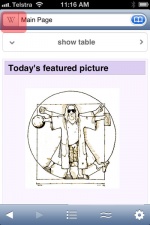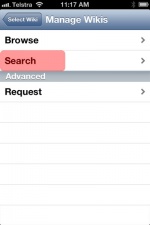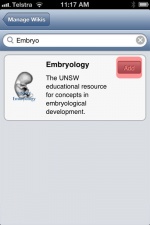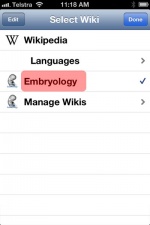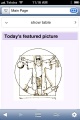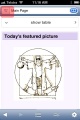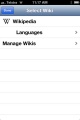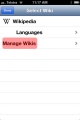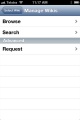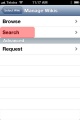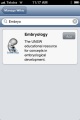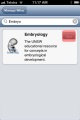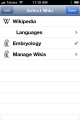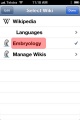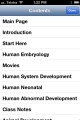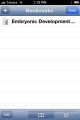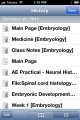|
|
| (One intermediate revision by the same user not shown) |
| Line 1: |
Line 1: |
| [[Mobile Access|'''Want Embryology on your iPhone?''']] | | [[Help:Mobile Access|'''Want Embryology on your iPhone?''']] |
|
| |
|
| Wikipanion | | Wikipanion |
| Line 185: |
Line 185: |
| # | | # |
| |} | | |} |
| | |
| | ===PDFs=== |
| | |
| | http://www.saylor.org/ipad-tips/ |
Latest revision as of 15:55, 25 October 2012
Want Embryology on your iPhone?
Wikipanion
Updated: 20 September 2012
Version: 1.7.7
Size: 4.6 MB
http://www.wikipanion.net/tutorials.html
Changing Application Settings - Long Table Version
The application default settings are for Wikipedia access. You will need to change the Wiki source setting (don't worry you can still have access to the original Wiki).
In the following iPhone screenshots the red overlay shows the specific button pushes or menu items (Opening the screenshot will display a larger image).
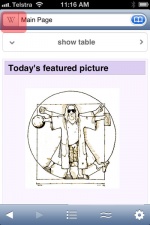
|
Application opening page
Opening the application for the first time will open the Wikipedia main page.
In the top lefthand corner now press the "W" icon.
This will open the Select Wiki page.
|

|
Select Wiki page
In the middle of the screen press the "Manage Wikis" menu item.
This will open the Manage Wikis page.
|
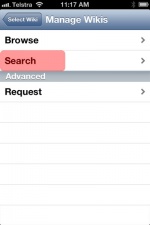
|
Manage Wikis page
In the middle of the screen press the "Search" menu item.
This will open the Search page.
|
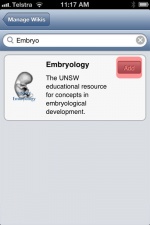
|
Search page
In the search window enter "Embryo"
This will show the Embryology Wiki as a search result.
Press the "Add" button.
This will return you to the Select Wiki page.
|
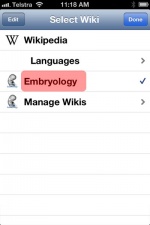
|
Select Wiki page
The page should now show the Embryology Wiki in the menu items with a tick.
At the top right of the screen press the "Done" button.
Congratulations, you have now changed the default Wiki setting!
Note - you can return to this page later and reselect Wikipedia or add many other Wikis using the same method.
|
Changing Application Settings - short table version
The application default settings are for Wikipedia access. You will need to change the Wiki source setting (don't worry you can still have access to the original Wiki).
In the following iPhone screenshots the red overlay shows the specific button pushes or menu items (Opening the screenshot will display a larger image).
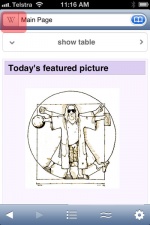
|

|
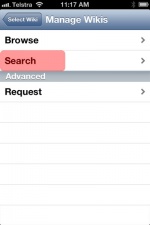
|
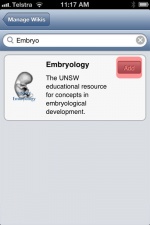
|
| 1. Opening page
Opening the application for the first time will open the Wikipedia main page. In the top lefthand corner now press the "W" icon. This will open the Select Wiki page.
|
2. Select Wiki page
In the middle of the screen press the "Manage Wikis" menu item. This will open the Manage Wikis page.
|
3. Manage Wikis page
In the middle of the screen press the "Search" menu item. This will open the Search page.
|
4. Search page
In the search window enter "Embryo" This will show the Embryology Wiki as a search result. Press the "Add" button. This will return you to the Select Wiki page.
|
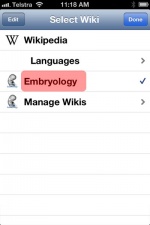
|
5. Select Wiki page
The page should now show the Embryology Wiki in the menu items with a tick.
At the top right of the screen press the "Done" button.
Congratulations, you have now changed the default Wiki setting!
Note - you can return to this page later and reselect Wikipedia or add many other Wikis using the same method.
|
Set up screen shots
| Help with Browser Limitations
|

|
I have attempted to develop a number of methods (Answers) listed below to overcome these limitations and help improve your learning experience.
Movies
While many portable devices will play Flash animations, all Apple products (iPad, iPhone and iPod Touch) require the quicktime movie versions.
Answer
- Either use the image icons or links on the Movies page labelled "Quicktime" or the links from Quicktime Movies page.
- For each movie there is also a link "Quicktime" which opens just the movie without a page. This will not contain additional information or reference links.
- Animations are in animated GIF format and should play on all devices. They are limited in quality and length that affects content.
Screen Size
Many mobile phones, or cell phones, have very small screen sizes. This can make pages and their content too small to be legible.
Answer
- iPhone and iPod Touch have available a 2009 "cut down" web version (Mobile Embryo http://embryology.med.unsw.edu.au/mobile/embryostart.html) formatted for their screen size and navigation. This site is static and not currently being regularly updated.
Formatting
Web browser or computer affects how the page is displayed in your screen.
Answer
- Remove any page formatting by
Off-line Access
You have limited internet access in either speed or reliability.
Answer
|
PDFs
http://www.saylor.org/ipad-tips/