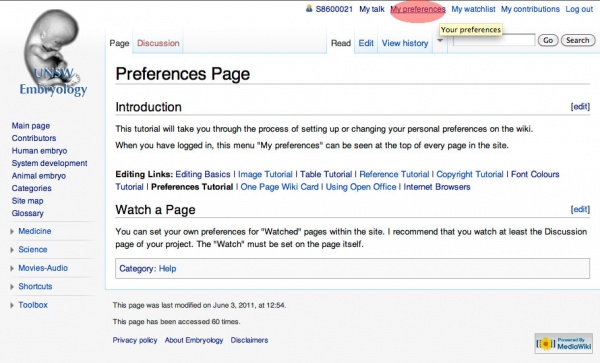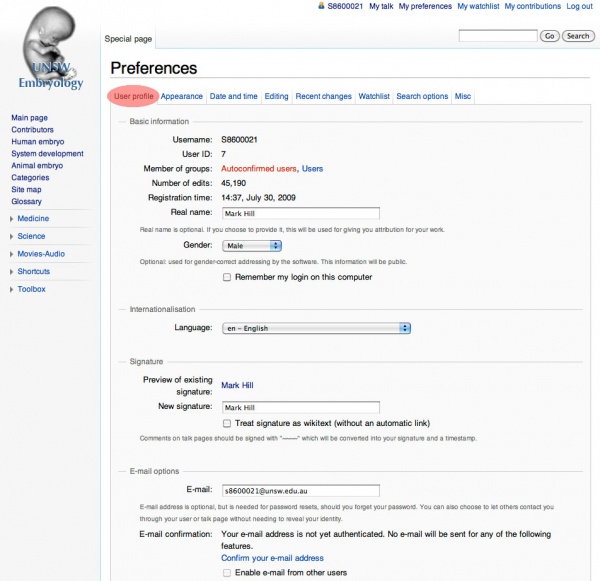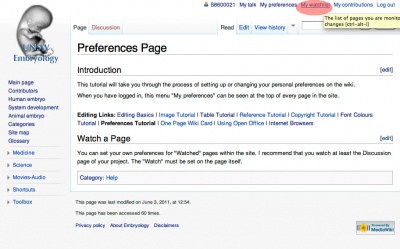Help:My Preferences Tutorial: Difference between revisions
From Embryology
| Line 31: | Line 31: | ||
| Want an easier to use toolbar when editing? | | Want an easier to use toolbar when editing? | ||
# Open My preferences (from the top of the page). | # Open "My preferences" (from the top of the page). | ||
# Select the | # Select the "Editing" tab. | ||
# | # Under "Experimental features" tick the last 2 boxes. | ||
# Finally save your changes. | |||
The new toolbar option proves easier to use options for editing pages. If you like the original toolbar, simply go back through your preferences again and deselect these 2 options and save. | |||
| [[File:Editing- my preferences 03.jpg|600px]] | | [[File:Editing- my preferences 03.jpg|600px]] | ||
|} | |} | ||
Latest revision as of 16:07, 9 September 2011
Introduction
This tutorial will take you through the process of setting up or changing your personal preferences on the wiki. This page will also show how to set up specific pages to add to your watchlist.
My Preferences
ToolBar
Watch a Page
You can set your own preferences for "Watched" pages within the site.
If you are an undergraduate student, I recommend that you watch at least the Discussion page of your project. The "Watch" must be set on the page itself.